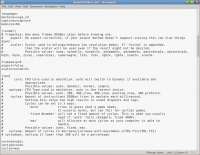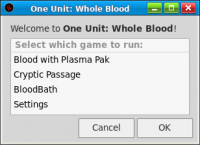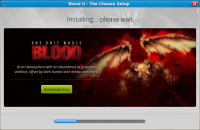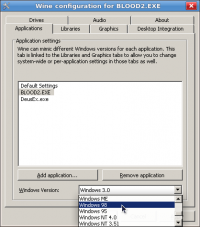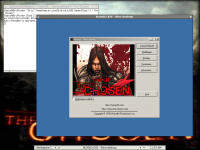Installation
This article is a guide to installing both Blood and Blood II on various systems.
Blood[edit]
Blood was developed to run on computers using MS DOS; on those systems if you have a Blood CD-ROM then you can just put the disc into your drive and run the install program. Afterwards you can configure the game to run properly on your hardware, such as setting up sound and graphical settings, through the game's setup utility. Blood can also work with more modern versions of DOS, the most major being the free software version known as FreeDOS. DOS can also be ran on other systems using a virtual machine via software such as VirtualBox.
Blood can also be ran on some older versions of the modern Microsoft Windows operating system without too much trouble. This can be done with the included MS DOS Prompt. Support for MS DOS applications was maintained through Windows 95, Windows 98, Windows ME, and limitedly in Windows XP. Since most modern versions of Windows have lost nearly all of their old DOS support (most notably in the versions based on NT rather than the old 1.0/95 code bases) the need for third party created DOS compatibility environments such as DOSBox has increased.
This also applies to other Windows-like implementations such as the free software ReactOS. Unix-like platforms such as GNU/Linux and macOS have never had any kind of native MS DOS support unlike Windows and as such have always required the use of a DOS compatibility environment such as DOSBox to run Blood. The GOG.com version of Blood comes with DOSBox configured and ready to install and is recommended for Windows and GNU/Linux users. Some mods such as Bloody Pulp Fiction also try to make using them through DOSBox easier, although this can hinder installing them on different operating systems other than Windows.
Blood remakes or homage games such as Transfusion, Q3 BloodBath, Blood TC, ZBlood, Re-Blood, BloodCM and The Flesh Game do run on modern Windows and Unix-like installations. Limited GNU/Linux installation tips, as well as other applicable running notes, for Transfusion can be found here, while advice for loading ZBlood and BloodCM can be found in their articles.
Finally, all of the original Blood levels as well as custom content can be ran via reversed engineered source ports such as BloodGDX, NBlood and Raze. GDX runs via implementations of the Java virtual machine on many systems, while NBlood and Raze are available as a native Windows binary or as source code that can be built on most other platforms. Other attempts at creating additional source ports have also been attempted as well.
An official remaster of the game, entitled Fresh Supply, was released in 2019. It replaces the original Build engine for developer NightDive Studios' in-house Kex Engine, and was compiled for modern versions of Windows. Ports for other contemporary platforms were planned, but have yet to materialize.
Using DOSBox with Blood[edit]
- Click here to see the entry for Basic Setup and Installation at the DOSBox Wiki
- Click here to see the entry for Blood at the DOSBox Wiki
The following explains how to set up your own custom configuration of DOSBox for Blood, assuming you are not using the one supplied by GOG.com.
The simplest and most universal way of launching Blood on GNU/Linux is to load a terminal and then launch DOSBox with the supplied path to your Blood executable. For example, one could type dosbox /path/to/Blood.exe to launch Blood, with the final path listed being changed to the location of the Blood executable on your system as appropriate. One can also make a launcher or shell script to help automate this process.
Mac users should checkout Boxer, a custom version of DOSBox optimized for OS X with better integration. It also stores your games inside a special type of app bundle allowing you to merely double click them to launch them.
Custom Configuration[edit]
For best performance it is recommended that you increase the amount of memory allowed to emulated programs running inside DOSBox, as Blood will request more memory than it by default is configured to give. To do this, load up the DOSBox configuration file (found in your "~/.dosbox" directory on GNU/Linux systems) using your preferred text editor and increase the memsize value to 64, the maximum that DOSBox will allow. Some other game titles may dislike the raising of this value however, so keep this in mind.
One can also change the "cycles" value to max to ensure that DOSBox takes full advantage of a computer's CPU power, something which can be especially useful on computers with two or more CPU cores. Changing the "core" value to dynamic can also help ensure good performance.
Changing the SDL output setting to the value opengl (or openglnb if it appears too blurry) may help with potential screen corruptions, as well as allow DOSBox to be captured in game recording solutions that involve the capturing of the OpenGL frame-buffer, such as Fraps and SimpleScreenRecorder. If both output options give you problems (which is uncommon) try using overlay instead.
When in fullscreen on certain monitor sizes, the edges of the screen may become clipped or simply display wrong. In this case simply set aspect=true and fullresolution=0x0.
If you do not want these changes to apply globally you can also make a separate DOSBox configuration file by copying your current file and then launching Blood with this distinct configuration file specified, such as by using the dosbox /path/to/blood.exe -conf /path/to/blood.conf command on GNU/Linux, with the final path listed being changed to the location of the alternative configuration file on your system as appropriate.
Deleting the old DOSBox provided configuration file will restore everything back to the defaults unless a custom configuration file is further specified.
You may also want to set ipx to true if you intend to play online.
Mounting the CD-ROM[edit]
If you have access to the Blood CD-ROM disk you may wish to mount it in order to play CD music tracks and videos. This can be accomplished from inside DOSBox by mounting the D drive as being the CD-ROM mount point. On GNU/Linux systems use the mount d -t cdrom /media/cdrom command, with the final path listed being changed to the mount point of the CD-ROM on your system as appropriate.
If you have ripped your Blood CD-ROM into an Audio CD Cue sheet you can also mount that file within DOSBox with the imgmount d -t iso /path/to/Blood.cue command on GNU/Linux, with the final path listed being changed to the location of the CD-ROM image on your system (without spaces) as appropriate. Windows and macOS users can do the same by supplying their own file paths.
These commands can then be added to the "autoexec" portion of your chosen DOSBox configuration file to have them be entered automatically on start up.
Note: The current stable version of DOSBox, version 0.74, does not loop Blood's CD Audio tracks nor does it support the CD Audio menu volume control. These problems have been fixed upstream in development versions of DOSBox provided through Subversion, but have yet to land in a stable release. Also note that some versions of the digital release did not include the CD audio and/or the cutscenes (which also remain on the CD and not installed to the harddisk by default). Some users have also reported that the CD audio included with other digital versions are inferior in terms of quality to the original retail release's redbook tracks. You can solve this be downloading this disk image or the ogg files included with this package and mounting them as a CD.
Tricks and Hacks[edit]
Runtime error 200 at 04CE:0091[edit]
If you have a CPU faster than 200 MHz Cryptic Passage may give a runtime error message when you try to play it. This can be solved using TPPatch:
- Download TPPatch
- Extract tppatch.exe into your Blood directory
- From a DOS Prompt type:
TPPATCH.EXE CRYPTIC.EXE
Alternatively you can download an already patched executable from DeathMask. An official patch to fix this issue was released, but it requires the expansion's original CD-ROM to perform the patching process and was not included with One Unit: Whole Blood (in both the digital and retail releases) despite it being advertised as "fully patched". It can still be downloaded from here along with other official and unofficial patches (including another unofficial Cryptic Passage runtime fix similar to the one above).
If you still have problems then you can scrap Cyptic.exe entirely (deleting it or saving it is up to you) and use this bat script that essentially does the same process:
@echo off ren tiles007.art bart007.ar_ ren tiles015.art bart015.ar_ ren cpart07.ar_ tiles007.art ren cpart15.ar_ tiles015.art blood -ini cryptic.ini ren tiles007.art cpart07.ar_ ren tiles015.art cpart15.ar_ ren bart007.ar_ tiles007.art ren bart015.ar_ tiles015.art
Flashing HUD fix[edit]
Some faster machines have this issue. The best solution is to use NOLFBLIM (an updated version of the old NOLFB DOS hack). Copy the file "nolfblim.ren2com" to your Blood folder then rename it to NOLFBLIM.COM. You must launch this program every time just before you play Blood so you may want to add it to your dosbox.conf's autoexec section to automatically run. And if you get shuttering with this, don't use the above fix; open your dosbox.conf file and change machine=svga_s3 to machine=vesa_nolfb.
In addition to the above, many people like to use UniVBE with DOSBox as, although it will not gain the advertised performance benefits due to emulated hardware, it adds additional video modes. The problem is that if using the above fixes UniVBE will "patch" the Linear FrameBuffer, reactivating it. For NOLFBLIM, just simply load it after UniVBE. For the second fix, some versions of UniVBE have the ability to disable the LFB builtin. The parameters may vary from version to version, check your documentation. If that doesn't work or you version lacks support, you can use the original NOLFB above, like it's successor load it after UniVBE. You could also have DOSBox emulate the Paradise et4000 (machine=svga_et4000) video card as it completely lacks a Linear FrameBuffer unlike the default S3 Trio one, however the et4000 has less resolution options than the S3 even with UniVBE making it somewhat counterintuitive.
Multiplayer fixes[edit]
CPMulti (direct link) was an official patch released by Sunstorm Interactive that allows you to play multiplayer games in the regular Cryptic Passage single player levels. Like their official runtime fix above, it was not included with One Unit: Whole Blood. Speaking of which, some users have reported this utility to also give a runtime error 200 on faster machines. You may want to apply the same fix above on this program as well.
BOOBTEAM (direct link) was an unofficial patch by user Boobshlt that removes a Monolith logo watermark that covered red team's score when playing team games on no flag maps or custom maps. Extract to your Blood directory and replace tiles0008 with the one included.
COMMIT.EXE is Build's network driver used for multiplayer. The final update to Blood only updates it to version 1.3, however the latest version is 1.4 which is used in both Duke 3D Atomic Edition 1.5 and Shadow Warrior. It can be downloaded here and replaced manually. According to some, 1.4 adds TCP/IP support, though this is untested. You could also downgrade to version 1.2 here if you are having latency issues (apparently it can fix them). Note that for full compatibility, all members of a net game should be using the same driver version.
Echo sound causes crash[edit]
This is a common problem with PCI sound cards, such as the Soundblaster Live! It can be fixed using this echo remover (direct link).
Note: this fix is only necessary on older DOS/Win9x PCs with PCI sound cards or custom builds of DOSBox (or other emulators) that emulate PCI access for audio peripherals.
MIDI enhancements[edit]
Although Blood has high quality CD audio at its disposal, many prefer the traditional MIDI tunes. Blood includes both playback methods luckily; you can have the game skip the initiation of the CD tracks with the -NOCD parameter without having to unmount the image. Generally, for the highest quality whilst still being faithful, you should use the Gravis UltraSound (GUS) for MIDI output. You will however need the instrument patch sets/drivers which are not included with DOSBox due to conflicting licenses. The best setup guide is, ironically, available at The X-COM Wiki; it should be easy to adapt the method utilized for Blood or other Build titles. If you still want something faithful but higher quality than GUS, you could also find sound fonts that imitate the SC-155 or AWE32 online. Their is also a patch available here that solves wrong instrument issues when used with modern synthesizers. Note that the patch is unfortunately win32 only and requires WINE on Mac and Linux to run.
Installing DOS32A[edit]
DOS32A is a free software version of the popular DOS extender, DOS4GW. Unlike DOS4GW however, development of DOS32A continued well into the 2000s, making it faster and far more stable than DOS4GW. To install it first back up or delete your original DOS4GW executable in your Blood folder, then download DOS32A from the site linked above and copy DOS32A.exe into your Blood folder and rename it dos4gw to make Blood detect it. More information can be found here.
It is also recommended that you configure it with the included ss.exe to disable the warning messages as they can be rather annoying.
Improving mouselook[edit]
A common problem with Build engine games such as Blood is that when mouselook is enabled it can only track one axis at a time. The easiest solution to this problem it to use SwissCM's bMouse, a program for MS DOS Build games that patches mouselook on the fly.
If you do not like how mouselook works on Build games (or it makes you queasy) because of the warping feel, but also do not like that the vertical axis causes the player character to walk forward and back when mouselook is disabled, then you can disable it in settings by removing the option "analogue moving" or reducing the Y-Axis scale to 0 in the advanced mouse settings. If that does not work, use FBMouDis or Novert to disable vertical mouse entirely. Note that Novert has issues with some games, more information can be found here. Also, be sure that you do not use either of these programs with the game's -noaim parameter, otherwise you will not be able to shoot enemies on higher or lower platforms.
A newer option is a mouselook patch (link in Russian) by CHE@TER and Drog Black Tooth. More info can be found here.
"The program corrects the movement of the mouse in the games on the Build engine. Written in co-authorship with Drog Black Tooth (idea, help and testing)... The program is universal - it looks for a specific code and replaces it with another, so it should work with any versions of these games (including demo, beta, etc.), and, possibly, other games using the MACT386.LIB library for mouse operation. The fact is that the movement of the mouse in the specified library... the priority for the mouse movement is given to the axis that had a large increment value, while the value of the other axis is artificially reduced by 3 times. Because of this code, the movement along the diagonal was very inconvenient, in fact, it was reduced to either vertical or horizontal movement, whichever is larger. This program corrects the work of this function and changes its code... Separately, it should be noted that in some games on the Build engine, such as Exhumed / PowerSlave, Witchaven, NAM and some others, they use their algorithms to work with the mouse, so this program is useless for them - it just will not find anything to fix it." — CHE@TER
Improving demo support[edit]
Although generally not a priority for most users, Spill Some is a tool that improves the way the game handles demo files by allowing the proper loading of custom, player-made demos while also adding demos to the third-party expansion Cryptic Passage. Though mostly for aesthetic purposes (making the menus less redundant by adding new demos) it also fixes a drawback of the original Cryptic Passage executable in which it could not pass command line arguments to the main Blood executable. It usually has to be invoked for proper use, but it can be set to replace the original Blood and Cryptic Passage executables with the -mime variable. It should be noted however that doing so will cause issues with tools that modify the Blood executable directly.
You could also do a lot of Spill Some's functionality manually yourself. You can playback a single demo with the -playback parameter and create one with the -record parameter. Unfortunately, Blood will not play custom user-made demos, nor create them, unless the default demos are renamed or moved to another folder as the default demos oddly have priority over the ones specified with any parameters. The default demos are named blood***.dem and Blood will automatically play any demos given these names, playing them in order from lowest number to highest. Although annoying at first, using batch scripts to simplify renaming or moving then reverting of the files, one can actually use this to create demo "sets". Another annoyance is that Blood will not allow demos to be played nor created when using mods, however there is a simple work around for this. Normally addons/mods are loaded with the -ini or -map parameters, but this disables both the "default" and user demo playback. You can however enable them by renaming the main blood.ini file and naming the mod's ini in its place (be sure to revert the changes when you are done playing the addon). In fact this is how Spill Some enables demo support in Cryptic Passage, renaming cryptic.ini to blood.ini, and blood.ini to blud.ini. It is best to automate this process using batch scripts when launching the addons.
Custom game launchers[edit]
For those using the GOG.com version of One Unit: Whole Blood on GNU/Linux, the following links provide both a custom command-line game launcher using BASH and a graphical launcher using Zenity. The executable shell scripts must be placed inside the GOG.com Blood directory.
For Windows systems there also exists a launcher program created by McTecman that also includes a considerable amount of extra fan made content. There is also another custom launcher for Windows included as part of a set of several BUILD Game DOSBox Launchers created by Skulldog. Another by sharp299 can be found here.
An additional launcher for the Steam and GOG.com releases of One Unit: Whole Blood can be found here. It is unique to the others above in that it consists of a batch script that must be run from within DOSBox and includes a variety of unofficial fixes including DOS32A and bMouse.
DOSBox Staging[edit]
A new project fork of DOSBox called DOSBox Staging was announced in April 2020, due to the dormancy of the main DOSBox project. Designed as a drop in continuation and replacement, DOSBox Staging may provide better performance in Blood than mainline DOSBox and integrates a number of much sought after fixes such as proper looping CD audio and volume control in Build engine games.
Blood II[edit]
Blood II was developed to run on Microsoft Windows and as such it can be installed and ran quite easily on Windows 9x systems. Simply pop in the Blood II CD-ROM and run the installation, afterwards the game should run. Minor configuration might be necessary, and there has been some issues on later versions of Windows since 2000 and XP. The GOG.com version has these issues corrected and is recommended for purchase, shipping with fully working music as well as removing the requirement of having the Blood II CD-ROM in your drive (although an oversight in the multiplayer menus already offered a means of bypassing this).
Although Blood II is a Windows application, it can be run on Unix-like systems such as GNU/Linux and macOS using WINE (or its gaming oriented fork Proton or the commercial CrossOver; formerly also Cedega). A version of LithTech and thus later Blood II for GNU/Linux and potentially other Unix-like systems was being attempted by "Loki" Blackman back in 1998, although it sadly was never released. Blood homage or remake games such as Transfusion, Q3 BloodBath, Re-Blood and The Flesh Game also contain elements from Blood II and can all be ran natively on Unix-like systems.
Using WINE with Blood II[edit]
The simplest and most universal way of launching Blood II with WINE is to load a terminal and then launch WINE with the supplied path to your Blood II executable. For example, one could type wine ~/.wine/drive_c/Games/Blood2/Blood2.exe on GNU/Linux to launch Blood II, with the final path listed being changed to the location of the Blood II executable on your system as appropriate. One can also make a launcher or shell script to help automate this process.
Using WINE to run Blood II has never been entirely stable, but a good game experience can be achieved with due effort. The effectiveness of of using WINE to run Blood II has varied from version to version of WINE, as unfortunately the need to provide support for a moving target has caused problems for the WINE developers with regards to providing a stable level of support for certain applications.
In the past it was often better to run Blood II using the limited LithTech software renderer as this can bypass the need for simulating hardware acceleration, but for the best graphics experience it is best to try and use WINE's simulation of Direct3D (sadly OpenGL is not available in Blood II as it is in ported versions of Shogo, which would make this process simpler). Recent versions (as of February 2013 and later) seem to be doing well when it comes to running Blood II through WINE, even to the point of supporting online network play. Ironically, as shown in some screamshots, WINE actually adds a feature not present in the Windows release - the ability to play the game windowed. This is due to the WINE desktop feature.
It is best to set Blood II to be launched using Windows 98 compatibility from the winecfg utility (when using the 32-bit version or a 32-bit prefix) as this ensures that the music will work without the need of any additional third-party patches. Players using the GOG.com version need not concern themselves with this problem as their version will already be patched, but should still set the compatibility mode setting for best results.
Tricks and Hacks[edit]
No music fix[edit]
When using NT-based Windows operating systems the music in Blood II will not play. Using the compatibility mode for Windows 98 mitigates this, but the sound will remain distorted and choppy. Thankfully a third party patch exists that resolves this issue.
- Download the Blood 2 Music Patch
- Copy the AM18.dll to your Blood II directory and overwrite the old file
dgVoodoo 2[edit]
dgVoodoo 2 is a wrapper for old graphics APIs to make them work through Direct3D 11 and provide a better experience on modern systems.
- Download the latest version of dgVoodoo 2
- Extract the directory from the archive to any location
- Run dgVoodooCpl.exe
- Click the DirectX tab and unselect dgVoodoo Watermark
- Click Apply and click OK to close the program
- In a file manager go to the dgVoodoo2 directory and proceed to the MS\x86 folder
- Copy the DLL files to your Blood II directory
You may experience issues with a resolution height of over 1000 pixels, which can be solved by applying this separate fan patch.
DxWrapper[edit]
DxWrapper is an alternative solution designed to wrap DirectX files to fix compatibility issues in older games running on Windows 10 including Blood II by simply dropping .dll and .ini files into the specific game folder. It is worth noting that the wrapper limits the maximum resolution to 1280x960 in order work around the Blood II high resolution bug, but this can be disabled in the included dxwnd.exe application for those using the high resolution patch.
Blood II through Shogo[edit]
"Well... models, textures, sounds, and level architecture can easily be passed back and forth between the games. More sophisticated trading will require engineering, but since the source to both games will be available, I expect MODs won't be long in coming." — Craig Hubbard
Content from Blood II can quite easily be inserted into the Shogo: MAD ports to GNU/Linux, MacOS, and AmigaOS systems. While there has been no implementation to run the game proper through Shogo, one can get a taste of Blood II on other platforms this way. Theoretically a port for Blood II could be built through Shogo, in a similar vein as the Unreal port made using the Unix-like executable for Unreal Tournament or the port of Star Trek: Voyager - Elite Force Holomatch using the ioquake3 source port for Quake III Arena and id Tech 3 in general; the lack of commercial support and updates to the Shogo port increasingly diminishes the point however. A guide to installing the Shogo Unix-like port can be found here.
See Also[edit]
- List of Mods for custom missions, multiplayer maps, tools and utilities.
- BloodBath Guide for help setting up multiplayer games.